Credo Mobile is a subsidiary of Verizon Wireless headquartered in California. If you have a Credo Mobile smartphone that has been blacklisted by them and want to unlock it, you’ve come to the right place! We have created this easy guide about Credo Mobile blacklist unlocks for you to understand better how blacklist reports work and how to remove them with us.
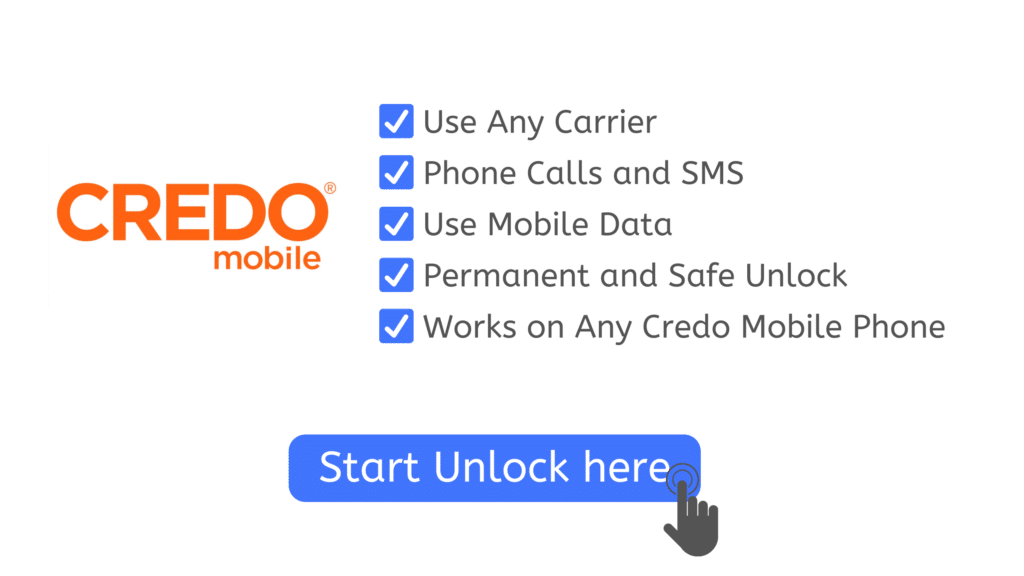
What Happens when your IMEI number is Locked?
When an IMEI is locked or blacklisted, the device receives a software update with a connectivity restriction, this means that it won’t be able to make or receive calls anymore, neither send/receive SMS messages, nor use the data plans of your SIM card.
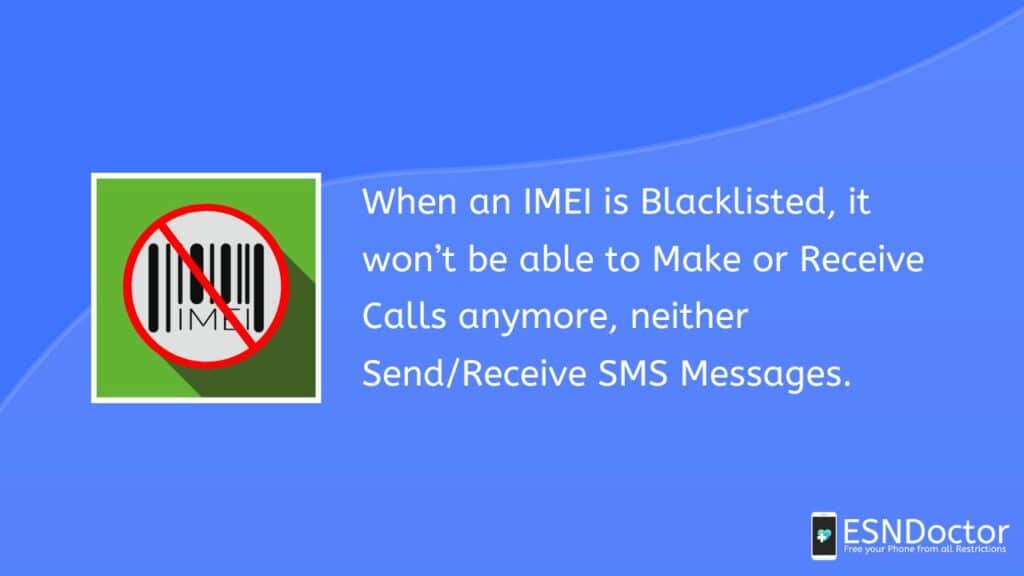
Any phone can be blacklisted, it doesn’t matter if you have an iPhone or Samsung device, all new, old, cheap, and expensive devices can be locked because they all have IMEI numbers (unique codes assigned to each device by the manufacturer to have a registration of which device was sold to which customer and lock it if necessary).
IMEI Checkers: Verifying your IMEI Status
With online IMEI checkers, you can receive a full report of your IMEI status in a matter of seconds, all you have to do is to search “IMEI check” or “check your IMEI” on Google to receive all the information on the status of your phone. Remember that to do this you will need to find the IMEI of your phone and enter the code on the website (that’s how IMEI checkers can verify if the phone is unlocked and all the information related to your phone).
Will Credo Mobile Unlock my Blacklisted Phone for Free?
If you have your IMEI number, are the original owner of the phone, and have supporting documents to prove the blacklist report should be invalidated, you can ask the carrier to unlock the phone at no charge. Keep in mind that the study of your case will take them a couple of days until they investigate what was the reason for the unlock, until you present enough proof to dispute the carrier’s allegations, and until they determine if they will give you the phone unlocking authorization or not.
Can you IMEI Unlock your Phone by Factory Reseting it?
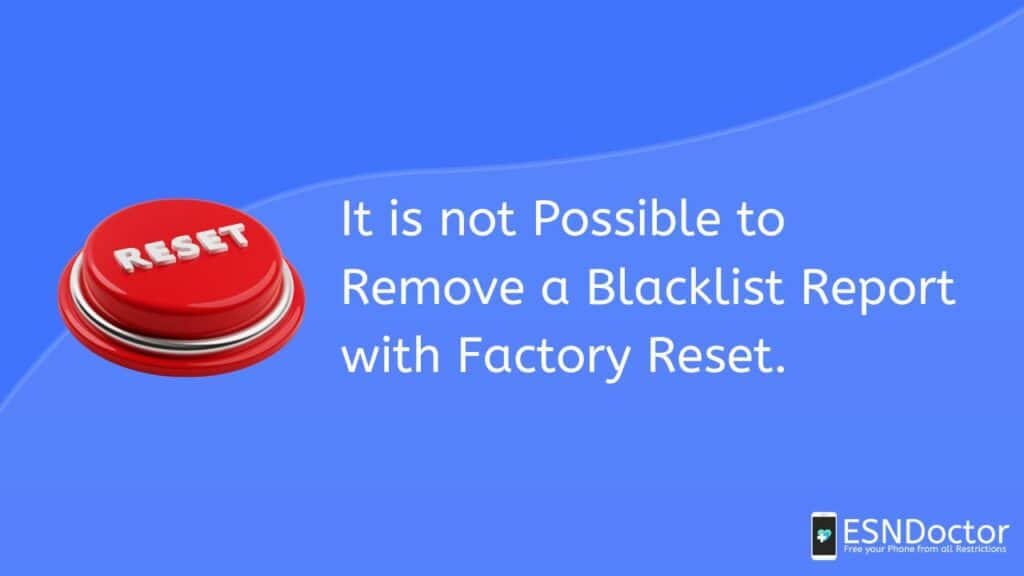
Keep in mind that when you factory unlock a device, what you are doing is resetting it to its factory settings, so with that, you can remove locks like for example a SIM lock (because every factory manufactures their devices to be able to connect any network when you insert the SIM, it is the carrier the one that activates a restriction after).
However, it is not possible to remove a blacklist report with a factory unlock for three reasons:
- Every device is factory produced to use the IMEI number assigned to it, a factory unlock will not remove or change the IMEI
- An IMEI blacklist report is an external registration of your IMEI to a database, so factory resetting it won’t change the fact that your IMEI appears on that list.
- Manufacturers fabricate all devices to be able to be locked if needed, blacklist locks are legally activated and all brands must include this to guarantee there is a way to lock stolen phones.
Can I Unlock a Blacklisted Phone Myself?
Thanks to ESNDoctor’s excellent service, now our customers are able to unlock their phones themselves without having to pay anything and all from our online unlocking tool. Other unlocking companies offer this service, but they either charge a lot of money or don’t offer an effective and safe unlocking process.
ESNDoctor is the safest way to remove a blacklist report and will save you a lot of time because our system only takes 10 to 15 minutes to process the order and send you the unlock update for you to restart your phone and use it as normal.
This software doesn’t need to be downloaded and you don’t have to install anything on your handset for the software to actually unlock it, also, all the instructions are very easy to follow and you only need your IMEI number to complete the process.
Why is ESNDoctor the Best Unlocking Service for Credo Mobile Blacklist Unlock?
ESNDoctor is the best unlocking service because we have been cleaning IMEIs straight away and unlocking phones since our software started working, and up to today, we count on a 99.9% success rate, and a service like that is trustworthy and very effective. However, this is not the only benefit that our website has to offer, ESNDoctor’s unlocking tool has also some great other advantages for you!
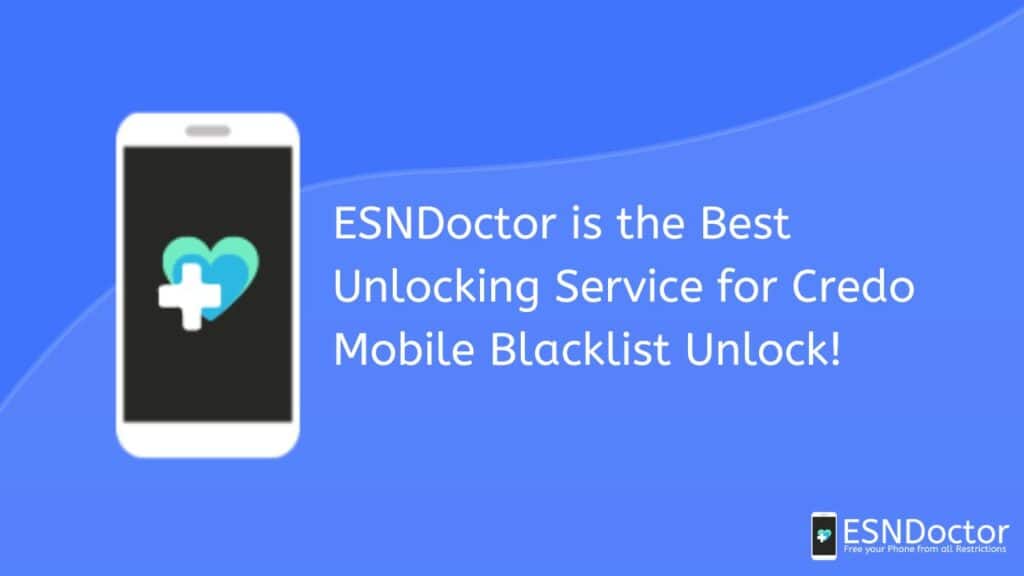
Benefits of Unlocking a Phone with SafeUnlocks
- Our service is completely free of charge (no hidden fees or exclusive paid services, all our unlocks are free of charge).
- ESNDoctor is compatible with every Apple device (iPhone 11, iPhone 8, iPhone XR, and in general any iPhone model or cellular Apple device) and every Android device from any manufacturer. It doesn’t matter if it is a new phone or an old reference, all cellular models can be unlocked.
- The unlock is 100% permanent: you can safely and permanently unlock your device without having to worry about the lock being reactivated again. With ESNDoctor, the blacklist lock will be fully removed.
- Our unlocking tool is compatible with all carriers including Credo Mobile, ATT, T-Mobile, Verizon, etc., regardless of which carrier made the blacklist report and if you are still under contract with them or not, you are always able to unlock your phone with us.
- Our software is very easy to use, but if you want to contact us, our five stars support agents are always available. We have attention through email (to which we respond within 24 hours), and we also have our support number.
- ESNDoctor doesn’t need to jailbreak the device to get it unlocked, this is not a temporary bypass, and you don’t need to be the official or “real” owner of the phone (if you purchased a second-hand phone is okay).
What do I need to Unlock my Phone with ESNDoctor?
Starting your unlock request with ESNDoctor is very easy, and with our online service, you can safely enter all the information on the website to unlock your device from the comfort of your home while being assured that as soon as the device is unlocked, all that information will be automatically deleted. If you want to unlock your phone, you will need:
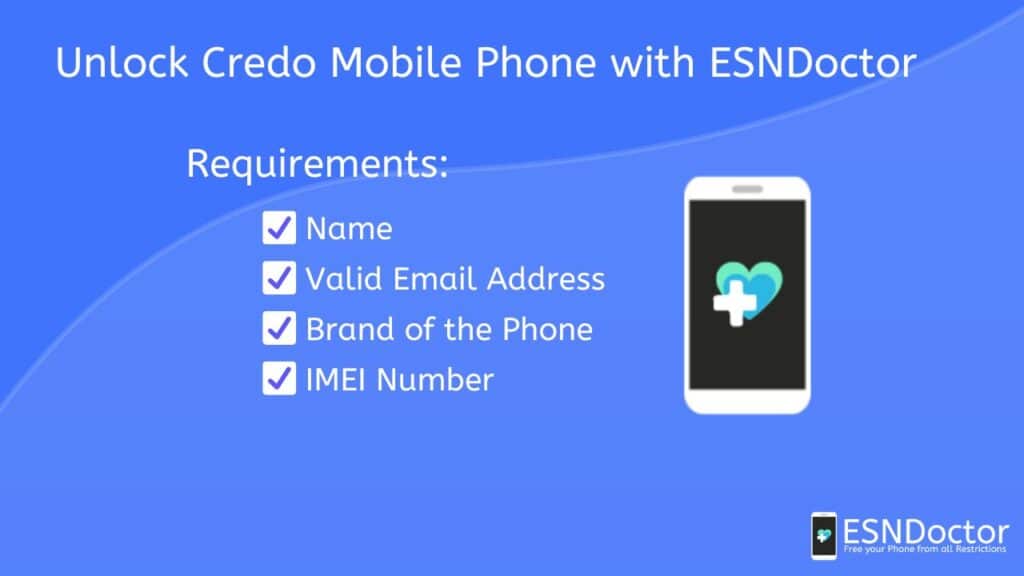
- Your name.
- A valid email address (you will receive an activation email, so make sure you have access to it).
- The brand of the phone that will be unlocked.
- The IMEI number of the phone that will be unlocked.
Instructions on How to Enter the Information
To start the unlocking process with us you will need to enter all this information by visiting ESNDoctor.com and clicking on the bottom on the top of the page that says “Unlock your Phone” (it appears on the right corner of the screen); after that, you will see a form you will need to fill out to please the unlocking order.
Remember that you can complete this process from a computer but you can also use your phone (or another phone if you don’t want to use the locked one) to do so, our service is compatible with any device as long as it has a compatible WiFi connection.
After you have completed part 1 which was just entering basic information and starting the process, then you will need to continue with part 2 which consists of following the instructions to verify your identity. This authentication process is the simplest one and is only necessary for security reasons.
How to Confirm that the Process is Completed
After you complete part 2, you will receive an access key that has to be entered on our website to continue the process, the last step (part 3) is just to wait a couple of minutes until the program finishes the unlock (just follow instructions and stay on the website until the software shows you a message saying that the unlock worked perfectly and you can now use the phone.
This message on the screen means that you are done (you will also receive an email confirming the unlock), you can check if the phone is unlocked by restarting it and inserting a SIM card, it should be able to read the SIM and get connected to the network (you can also run an IMEI check).